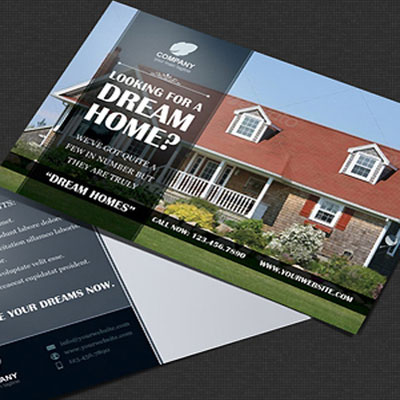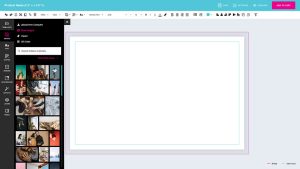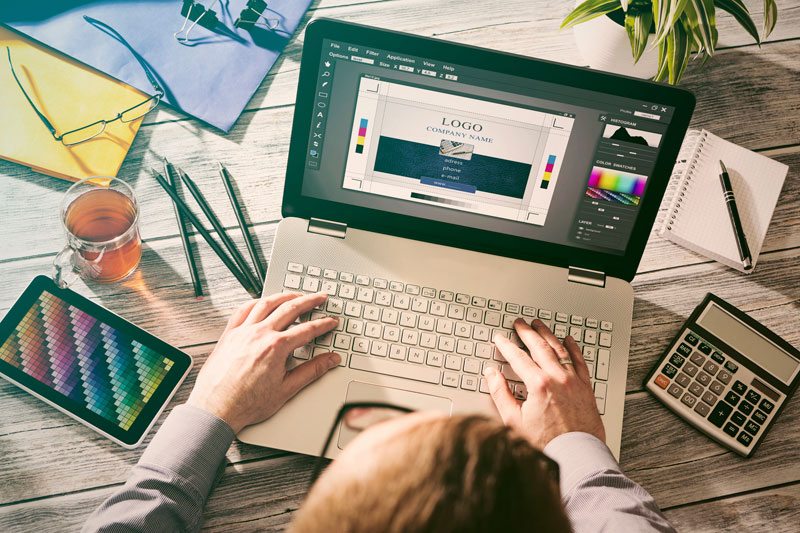Whether you’re designing a run of fresh business cards for your business, or putting together a poster for your garage band’s first gig, the page layout is as important as the design itself.
When people are crafting their printed pieces, the print layout is commonly overlooked for more ‘crucial’ elements of the design. But without the correct layout design, the finished print may come out to be wildly different than what you conceptualized.
Avoiding common print layout blunders will not only save you time and money, but your creative vision. Here are three of the most overlooked aspects of page layouts that we regularly encounter at our print shops.
Forgetting about the ‘bleed’.
A lot of page layouts that come to us, for pieces like business cards, posters, and flyers in particular, employ the entire space of the document. And while being economical with design space is good practice, a print layout design requires the use of bleeds.
Bleeding is a printing term which literally means running your document’s colours past the edge of your document (typically 3mm). That extra extension of colour allows the printer a bit of breathing room when trimming the finished print, ensuring the design isn’t cut into, and that there are no white edges.
InDesign & Illustrator: If you’re using InDesign or Illustrator, you can easily add a 3mm bleed buffer to any new documents you’re designing. When you open your document, go to:
File > Document Setup > Bleed and Slug.
From there, simply enter 3mm into each box – or whatever bleed dimension you want to work within – to create the bleed areas for your layout design.
And don’t forget: when you’re exporting your finished document, assuming you’re creating a PDF, to check ‘Use document bleed settings’ under the Marks and Bleeds of your export settings.
Using a low resolution.
This print layout mishap that’s as frustrating as it is common is neglecting the document’s resolution. Print buyers are sometimes perplexed as to why their page layout looked brilliant on their screen, but is a grainy imposter when it’s produced in real life.
Low quality prints happen when your image isn’t set to the correct dimensions, or the image you’ve selected is simply too low resolution or pixelated.
The quality of your print comes down to resolution and DPI. DPI stands for ‘dots per inch’, so logically, the more dots per inch in your design, the better the resolution or quality of the piece. We recommend 300 DPI as a minimum standard for the majority of printed works.
It’s also worth noting that improving the DPI of your document won’t improve the quality of lower quality images within the design. So a poor, pixelated picture will remain poor and pixelated even if you boost the document’s DPI to 300 plus.
Pro tip: Always remember to check your final PDF over before sending it to your printer. Make sure your DPI is 300+, and zoom your file to 100% for one last quality control inspection to ensure everything looks as it should.
Working with the incorrect size.
Wearing clothes either too large or too small will look awkward on a person – utilizing a size that ‘fits’ applies to print layouts as well.
You should be preparing your prints or artwork set up to the correct size, and positioned how you’d like it to be printed. For example, if your printed piece will be a 25x25mm label, your file should match the dimensions of that label. So, you’d set up your design to 25x25mm – or, 31x31mm if you’re using bleeds! From there simply double check that your print is positioned exactly how you’d like it to turn out.
If you’re not sure about what sizes are appropriate for certain print products, say the standard size of a business card, InDesign and Illustrator both offer pre-set templates you can work within.
Print Three’s staff are knowledgeable and experienced in setting up print projects to clients’ exact specs. We pride ourselves in delivering the perfect piece that you’ve envisioned – so if you can think it, we’ll print it!
Call us today at 1-905-669-8895, or visit one of our local Print Three shops!